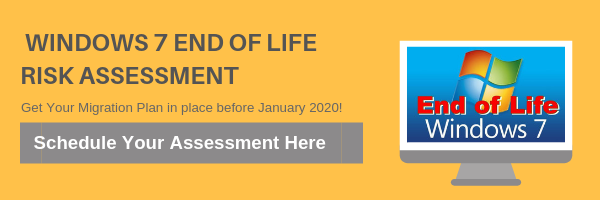6 Must-Have Chrome Extensions
Google Chrome is the most popular and most used browser in the world. And because of its unparalleled speed, user-friendly interface, and powerful performance, it’s also touted as the best browser. But did you know that the Chrome Web Store is full of extensions you can install to add extra features to your browser? Here are some extensions you should definitely try.
As the name suggests, StayFocusd helps you stay focused. This is a perfect tool for people who work on computers all day to stop themselves from getting distracted by the many wonderful things on the internet. Essentially, it’s an extension that restricts your time on websites that can cause your productivity to dip, particularly social media sites like Facebook, YouTube, and Twitter. Once you’ve reached the time limit, StayFocusd blocks access to those sites, reminding you to focus on your work.
AdBlock claims to be the most popular extension for Chrome. It has over 10 million active users, and for good reason. In a virtual world full of advertisements, AdBlock offers a break by blocking most ads from showing on Chrome. It’s also bound to improve your experience and increase the speed of your browser, since it blocks shady advertisements on the web, some of which are designed to trick people into downloading something that could harm their computers.
Remembering passwords can be quite a headache; good thing there’s LastPass. While Chrome already has a built-in password manager, LastPass is a better option when it comes to password management. Instead of trying to memorize countless passwords for your online accounts, LastPass can generate new and secure passwords every time you log in to a website and sync your passwords whenever you need them. With LastPass, you can easily gain access to your accounts, enter credit card details, and fill out online forms with just a few clicks.
Never lose anything on the internet again by storing web pages on Evernote. While you can mark sites by using Chrome’s built-in bookmarks option, Evernote is a more powerful option. The extension allows you to quickly and easily save web content from Chrome and transfer it straight into your Evernote account. With the press of a button, you can grab an image from the web page, make annotations, create summary links, and save a distraction-free version for later use.
Pocket is another way to keep track of your favorite web content. With Pocket, you can save articles, videos, and any other web pages for later viewing. Simply hit the Pocket extension button when you come across something interesting and that page will automatically be synced to all your devices, so you can view it at any time, even without an internet connection. With Pocket, you can set things aside when you have important work at hand. If you can’t read the content now, Pocket it for later.
Momentum is an alternative new tab page that replaces the default Chrome landing page. Equipped with a personalized dashboard that features a beautiful scenic background, a daily inspirational quote, the weather report, a to-do list, and quick links widgets for your favorite sites, Momentum could just be the dose of inspiration you’re looking for.
Learn more about the different productivity apps the Chrome Web Store has to offer. Get in touch with our experts today.