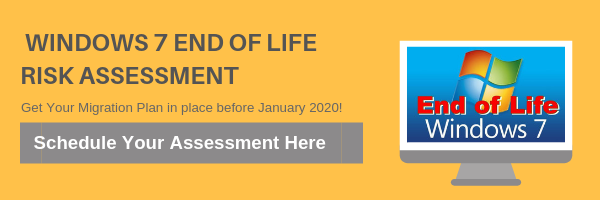6 Warning signs your Computer has Been Attacked by Malware
With the rise of eCommerce and online banking, cybercrime has evolved. Like criminals who pull smash-and-grab jobs, they go where the money is. However, unlike bank robbers, cybercriminals do their best to avoid detection by letting malware do the work for them. Viruses and ransomware sneak into PCs to quietly steal passwords, financial credentials, and other personal information to be sold on the black market for profit. Not all malware is stealthy though. Here are 6 of the telltale signs:
Slow computer
Are your operating systems and programs taking a while to start up? Is your data bandwidth suspiciously slow? If so, your computer may potentially have a virus.
However, just because your PC is running slower than usual doesn’t necessarily mean that it’s infected, as there could be other causes to your computer slowing down. First, check if you’re running out of RAM. For Windows, open task manager (press Ctrl + Shift + Esc) and go to the Performance tab and check how many gigabytes of RAM are used up under the Memory section. For Mac OS users, you can open the Activity Monitor app and, under System Memory, you should be able to find out your RAM usage.
Other causes could include lack of space on your hard drive or even damaged hardware. Once you’ve ruled out other possible causes, then malware may have infected your device.
Blue screen of death (BSOD)
If your PC crashes regularly, it’s usually either a technical problem with your system or a malware infection. You might not have installed the latest drivers for your device or the programs you’re running could possibly be incompatible with your hardware. If none of these problems are apparent in your PC, then a virus could be clashing with other programs and causing your crashes.
To check what caused your last BSOD, go to Control Panel > System and Security > Administrative Tools > Event Viewer and select Windows Logs. Those marked with “error” are your recorded crashes. For troubleshooting solutions, consult forums or your IT department to figure out what to do next.
Lack of storage space
There are several types of malware that can manipulate and corrupt the files saved on your computer. Most tend to fill up your hard drive with suspicious files. Ransomware, for example, is a notorious type of malware that denies you access to your data until you pay a so-called ransom. There are more aggressive forms of ransomware, like NotPetya, known for exploiting security holes to infect computers without needing to trick users.
If you find any unknown programs that you have never installed before, notify IT personnel in person immediately (do not email them) and have them handle the situation for you. Your device might not be the only one in your network that is infected with suspicious programs.
Suspicious modem and hard drive activity
Combined with the other warning signs, if your hard disk is working excessively while no programs are currently running or if you notice that your external modem is always lit, then you should scan your computer for viruses.
Pop-ups, websites, toolbars, and other unwanted programs
Pop-ups come from clicking on suspicious pages, such as those where users are asked to answer survey questions to access a website’s service or install free applications. While they’re inherently harmless, they could be downright annoying. Refrain from clicking pop-up pages and just close them instead. Run malware scans and update your browsers.
You might think that downloading free applications is harmless, but the installation process can inject malware into your device. When you’re installing a program from the internet or even app stores, it’s easy to just skim over the terms and conditions page and repeatedly press next. This is where they get you. In the process of skipping over certain installation steps, you might have agreed to accepting a new default browser and opening unwanted websites and other programs filled with viruses. Be cautious when downloading something for free.
You’re sending out spam
If your friends are telling you that you’ve been sending them suspicious messages and links over social media or email, you might be a victim of spyware. Warn your friends not to open anything that appears to be spam and make sure to reset your passwords across all your devices and enable multifactor authentication.
Knowing how malicious software affects your computer can help you take the necessary precautions and steps to rectify the situation as soon as possible. Regardless of whether or not your system has experienced these symptoms, it’s always smart to perform regular malware scans to ensure your business is safe. To find out more about malware and IT security, contact Net Activity today.