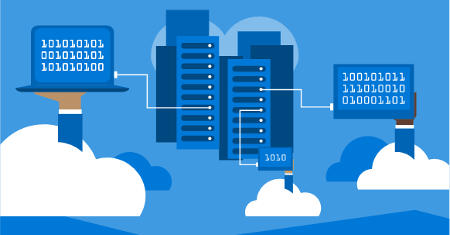Amp-Up your Productivity with these Instant Messaging Tips
Communication is a key part of the workplace, and modern tools have made it more efficient than ever before to stay in contact with one another. One of the most important tools in the modern business’ repertoire is instant messaging, which is somewhat challenging to utilize without a way of ensuring productivity and professionalism.
There are several reasons why instant messaging can make or break your internal communications infrastructure. Here are a few ways it can benefit your organization.
Fewer Errors. Miscommunication happens, but a business setting is no place for this if it can be helped. If you fail to share the correct information with the right people, productivity could decrease and put operations at risk. Proper communication is able to minimize the risk of these errors.
Increased Accountability. When a business keeps its communications open all around, you might see an increase in company-wide compatibility. This means that employees from all parts of your business will be forthcoming about their responsibilities for certain milestones in a process, keeping each member of a team productive, focused, and up to speed.
Improved Teamwork. Better communication leads to better cooperation, leading to problems being solved easier and quicker. In this way, communication can help your organization mitigate issues and solve them in a more efficient way. Furthermore, problems that span departments can be resolved without interpersonal issues affecting the work involved.
Effective Problem Solving
Communicating gives your team a better pool of talents to work toward a goal. It doesn’t matter if the problem is strategic or technical; this ability will give you more options to resolve an issue and benefit your business’ operations.
Instant Messaging in the Workplace. All of these outcomes can potentially result from a messaging application’s use, as long as it’s implemented correctly. You want to make sure that the solution you intend to use works properly with your business’ goals. Furthermore, an instant messaging solution is only valuable if your staff are using it effectively. Here are some best practices to consider for your instant messaging system:
- Keep it in check: There’s a fine line between your staff properly using instant messaging capabilities and aimlessly chatting all day. Encourage your staff to limit their conversations to those related to the workday.
- Remain professional: Conversations that occur through your instant messaging software should be focused on workplace matters and strictly professional. The instant messaging application shouldn’t be used to share jokes, GIFs, memes, or other silliness in excess. As always, moderation is key here.
- Don’t rely too much on it: Not all conversations should be held through your instant messaging platform. It’s important that you keep in mind certain conversations are better had in person or via email.
Have questions about how to best use collaboration tools for your business? Reach out to us anytime, and let’s talk.