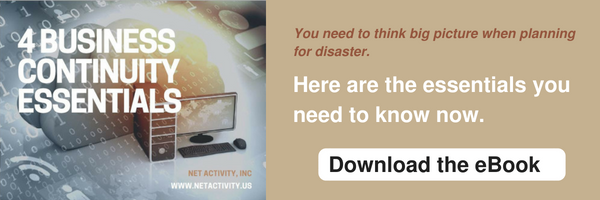Small Business, Big Data: How to Make the Most of Data Analytics
Data has always been important, but more recent trends have placed emphasis on using it to make important, educated decisions regarding the future of your organization. This month, we want to take a concentrated look at the data revolution and how your data has become a commodity. Just how much value is there in an individual’s data, and what does this mean for the future of computing?
What is Big Data?
The modern-day data revolution is often referred to as big data. Big data is much more than just the data itself; rather, it’s the analysis of this data that matters. If you keep track of how your data changes over time, you’ll be able to better adapt your business practices to meet the changing needs of the industry. These changes mean that businesses are going to have to take an analytical approach to improve operations, and data is the key to unlocking this untapped potential. By taking advantage of big data, you’ll be able to get the most out of your budget and workforce, as well.
Small organizations are finally starting to understand data analytics and why they are so important, even if their needs are somewhat simpler than large corporations. Small businesses just simply don’t have the assets to implement strategies as effectively as a large company, or they just don’t have the processes put in place to properly analyze and quantify the data. Even if they are using similar solutions as larger enterprises, it all comes down to whether they know what they are getting out of the solution. There are two questions that need to be asked before you commit to big data, and they are the following:
- Why haven’t more small businesses implemented big data initiatives?
- What would it take to get your company’s data to work with you?
Small Businesses with Big Data
Small businesses have traditionally been major proponents of new technologies, and the reason for this is that they often need them to stay competitive. Thanks to innovations in data analytics, smaller organizations are looking at alternative ways to ensure that their technology efforts aren’t wasted on solutions that don’t offer value. Instead of investing in technology solutions just because it’s a major hit in their industry, they are instead looking at services that provide more practical and customized use for their particular organization.
By taking advantage of the right technology, small companies can implement solutions at a moment’s notice. Since they are flexible enough to make decisions on the fly, they don’t have to worry about stepping on anyone’s toes because they didn’t go through the proper channels to implement a new solution. This type of agility allows small businesses to look at data and make decisions much more quickly and efficiently. It just goes to show that you don’t have to be a large organization or enterprise to effectively listen to the what the data tells you.
Make Investments in What Matters
While it’s great to identify that you need to implement a full-scale big data solution for your organization, it doesn’t matter unless you actually do it. No matter what your business decides to implement for analytics, you’ll inevitably need to invest a considerable amount of time and capital into it. Big data can help your business know when to run promotions, how to react to consumers, and how to judge the value received from your technology investments. Numbers make things much more cut and dry and allow for a better way to measure value.
Net Activity can help your business better take advantage of technology solutions. To learn more, reach out to us at 216-503-5150.