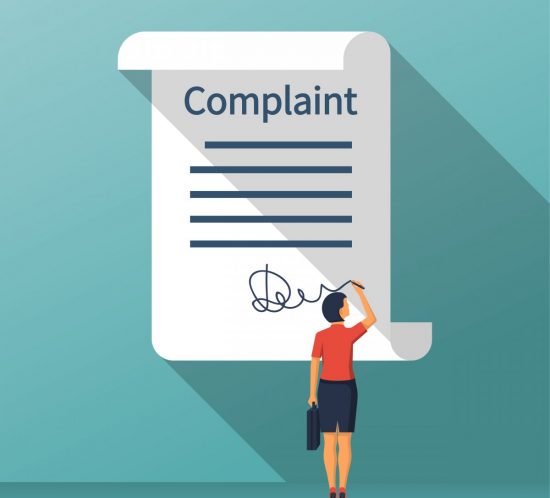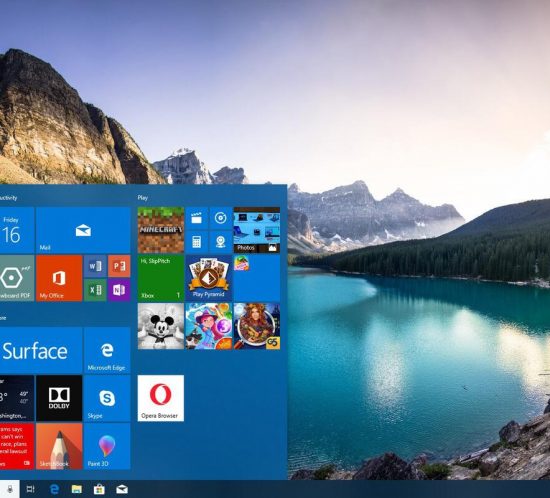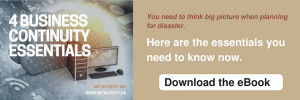Protecting Your Data Privacy Is Harder than Ever
If you consider it, it’s amazing how much trust people have in Internet-based companies. They not only believe that these companies will fulfill their expectations, but that they will work to provide protection for some of their most valuable and sensitive information. Let’s take a look at some of the data collection practices that companies use and what they do with that data.
Your Average Website
People spend a lot of time online researching, buying, and interacting with companies. When you fill out a form with your name, and often your address, email address, and phone number, you are expecting that information to be secured on the other end.
This information isn’t always protected the way you would assume. In fact, many companies actually take your information and bundle it with hundreds or thousands of other people and sell it off for a profit. Of course, this is happening less and less as individual data protection is taken more seriously.
The problem becomes, what happens when this company gets breached. All of the information they have attached to your name (and other personally identifiable information {PII}) is exposed by hackers; and guess who is responsible? You are. Nearly every website that you go to will have all of this information in the fine print, leaving you with almost no recourse but to have your personal information out there for people to buy. It’s even worse when the lost information is medical or financial information. It can get real personal real fast.
That may be the worst-case scenario, but privacy isn’t great on the Internet to begin with. Every message you send, every movie you watch on a streaming service, every time you search something using the search function on a website, every item you buy online, leaves a data trail right back to you; and, this goes for everyone.
It isn’t only willing participation that strips you of your data, either. Almost everything you do on the Internet–whether it be messaging, streaming media, shopping, or simply surfing the web–leaves a data trail right back to you. Your data trail may not work against you, but it is always there and that data shapes your individual story online. If someone were to take an interest in you, there is a good chance that they would be able to find out a whole lot more than many people would be comfortable with.
How Do You Protect Yourself?
If your data has value, then you need to make an effort to protect it. You’d actually be surprised how much money companies pay to get your information. It may seem like it is thrown around, but actually to get the data they want about you (consumers) they need to pay. Think about all the ads you see on an average day. Most of those ads are there because they know what you want, and how to get it right in front of your face.
Here are a few things you can do to protect yourself online:
- Make up complex, unique passwords – Having passwords that protect your data online is essential. The trick is to use passphrases that only you can remember. Sprinkle in upper-and-lower-case letters, numbers, and symbols and never use a password twice.
- Read the Terms of Service – Reading the fine print can really be a huge benefit; and, we get it, it’s tedious. If you want to protect yourself online, know what you are allowing a company to do, whether it’s at a website or in a mobile app.
- Monitor your financial activity – Today there are several services dedicated to helping people manage their finances more effectively. Finding one that you trust and provides you access to your latest credit reports is extremely useful.
- Don’t connect to public Wi-Fi (if you can help it) – Data caps make this harder on people, but the more untrusted Wi-Fi you use, the larger the chance that you will be hacked, period.
If you would like more advice about keeping your personal information safe, and your good name unsullied, contact the IT professionals at Net Activity today.