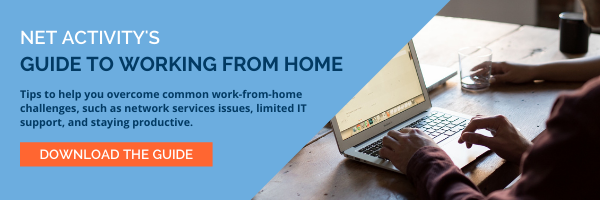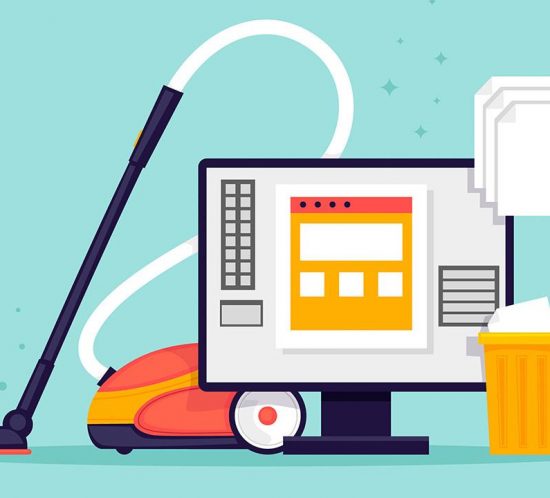The Hybrid Workforce Is Here
The COVID-19 pandemic forced the way people worked drastically, and it did it very suddenly. As more people are being vaccinated, offices are starting to reopen. Workers, who gained substantial flexibility by working from home, however, are now expecting some of that flexibility to continue. Employers, who up until mandated shutdowns were not enthusiastic that they could make the remote workforce work for their companies are now set up to manage them proficiently. This month we thought we would take a look at the inevitable compromise that is being reached: the hybrid workplace.
A Necessary Shift
For years, workers had been chomping at the bit to be allowed to work remotely. Some companies made it work for them, while others attempted it only to realize that it was too difficult or in some cases costly to permanently utilize the strategy. The lion’s share of companies axed the idea from the get-go. This all changed when jobs that could be done remotely were moved offsite due to health concerns surrounding the COVID-19 pandemic. Companies that for years had been denying their workforce the ability to work from home, now needed people to.
Obviously, some businesses weren’t set up for this. Others, that had invested in cloud-hosted tools as a way to control capital costs, were miles ahead. Most businesses needed to make adjustments, as did most workers. Regardless of how management viewed the work-from-home model, the sustainability of many businesses was at stake, and as a result, it was clear how the situation had to be approached. Business owners and managers needed remote workers to keep their businesses running.
Workers From Home
For many workers, there was some excitement when they were forced to work from home. Over time, however, some workers have shown fatigue. Others have prospered. Workers with children who were also home for much of the time due to the same health concerns, found it to be both a benefit and a curse. As regulations start to ease some workers, who have thrived during this period, are afraid that the good work they put in during the pandemic won’t be rewarded as their management teams bring people back to the workplace. Others just want to get out of their houses and are looking forward to the personal interaction they typically have at work. There are a lot of different situations and a lot of different perspectives.
Ultimately, given the flexibility that remote work provides, a lot of workers simply don’t want to go back to how it was before. The studies that have been conducted over the past several months make this clear. In fact, one survey found that 87 percent of workers that worked remotely over the past year would like the ability to continue to do so in some fashion after the risks subside.
The Compromise
With the lack of concert expectations from management and the workforce, the workforce of the future will likely adopt some type of hybrid model. What this means is that workers will be asked to be in the office on certain days and be able to continue to work from home on the others. This is not just because workers want to work from home. It is also because people are going to be worried about going back to work with the COVID-19 pandemic still an issue, even if they are vaccinated. It’s just an uncomfortable situation, especially as tens of millions of people outright refuse to get the vaccine.
The hybrid model still needs to be hashed out for a lot of businesses, including who would work from where when. Do you need to schedule specific days for people to be in the office, or would it be more about who needs to collaborate or use internal resources that are more secure and more readily available from the confines of the office? Your individual business will dictate how the hybrid workplace should be structured at your company.
The Main Benefit of the Hybrid Workplace
While it doesn’t seem like there are a lot of benefits on the surface to doing business this way, you need to understand just how expensive it is to replace workers. As mentioned above, workers will look for the situations that will benefit them, and for a business that has been operating for over a year with a completely remote workforce, allowing your employees to work from home a couple of times a week is a compromise that you have to make. Your employees want flexibility and making this move will help your retention rates and your staff’s overall happiness. Ultimately, you save from having to replace the workers that will most likely leave if you were to make them come back to the office full-time.
The post-pandemic workplace will look different, but through the use of technology, you can successfully move on from the pandemic with your staff intact. If you want to talk to one of our IT consultants about the technology that can help you successfully implement the hybrid workforce strategy in your business, give us a call today at 216-503-5150.