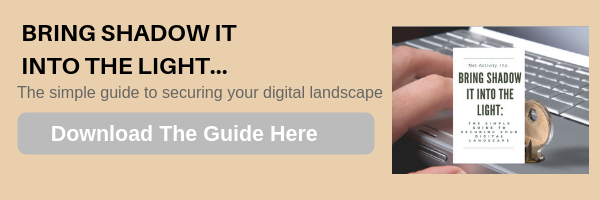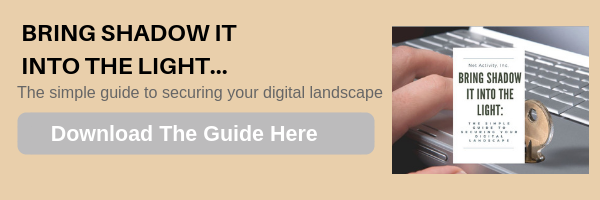3 Steps You Must Take to Prevent Remote Shadow IT
Shadow IT is no laughing matter, despite its overly theatrical name, as it describes the rogue technology and software being used in your business without being cleared or vetted. While it has always been a problem with in-house operations, the widespread adoption of remote work has made it even more dangerous.
Let’s examine how businesses can fight the phenomenon of shadow IT through trust management and communication.
Why is Shadow IT a Big Deal Right Now?
Considering how many people have been forced to embrace remote operations with the rise of COVID-19 making office work far more dangerous, it is no wonder that many people are improvising as they try to work in an unsure and unfamiliar way.
Unfortunately, this improvisation has led to some of them introducing unvetted software onto the devices they are doing work on without clearing it with IT. In doing so, they could easily expose your business to a hidden threat or vulnerability… all unbeknownst to you. While there are solutions available to help you minimize these risks, one of the best means of reducing the risk of shadow IT is to create a relationship between your team and your IT resource that is founded on trust.
Helping IT and Business Users Act as One
As mobile solutions have become more common over the years, the endpoint management solution has become a critical tool that enables a business to retain control over its technology, even when that technology is being used remotely. This technology can be used to accomplish various business-centric objectives:
- Remotely locking or wiping a device
- Installing applications and updates
- Access to push messaging services
- Blocking non-business essential features and applications
As a result, this technology has the capability to fulfill a variety of business needs, assuming that it is properly managed by the organization leveraging it.
How Remote Devices Need to Be Managed
There are multiple steps to properly managing remote devices used for work purposes.
- Take an Inventory: The first thing you’ll need to do (if you haven’t already) is compile a comprehensive list of all devices used for work purposes—company-owned and personal devices included. This will assist you in establishing who needs remote access to what resources, and where this remote access will be established.
- Design Access Permissions Based on Roles: Once you know who will be using what, it is important that you limit a user’s remote access to company data, just as you should in the office itself. The rule of least permissions is a good one to follow here, where information is only shared on a “need to know” basis. Of course, we’re only talking about this regarding your business’ sensitive data. You should always keep clear and open communications with your team members when it comes to business matters.
- Tell Your Team Why It’s Important: We all remember those rules that we had as kids that didn’t make sense to us at the time, simply because we didn’t understand the reasoning behind them. If you aren’t transparent with your team about why they have the solutions they do, they will be more likely to seek out alternatives when they encounter obstacles.
Of course, this all means that you should encourage that communication between your operational team and your IT team should take place whenever it is needed and that you have provided them with the preferred tools and training to complete their tasks appropriately.
Net Activity can help. Not only can we provide the technology your remote team needs to be productive, we’ll also help to support them as they do so with our managed IT services. To learn more about what we offer, give us a call at 216-503-5150.