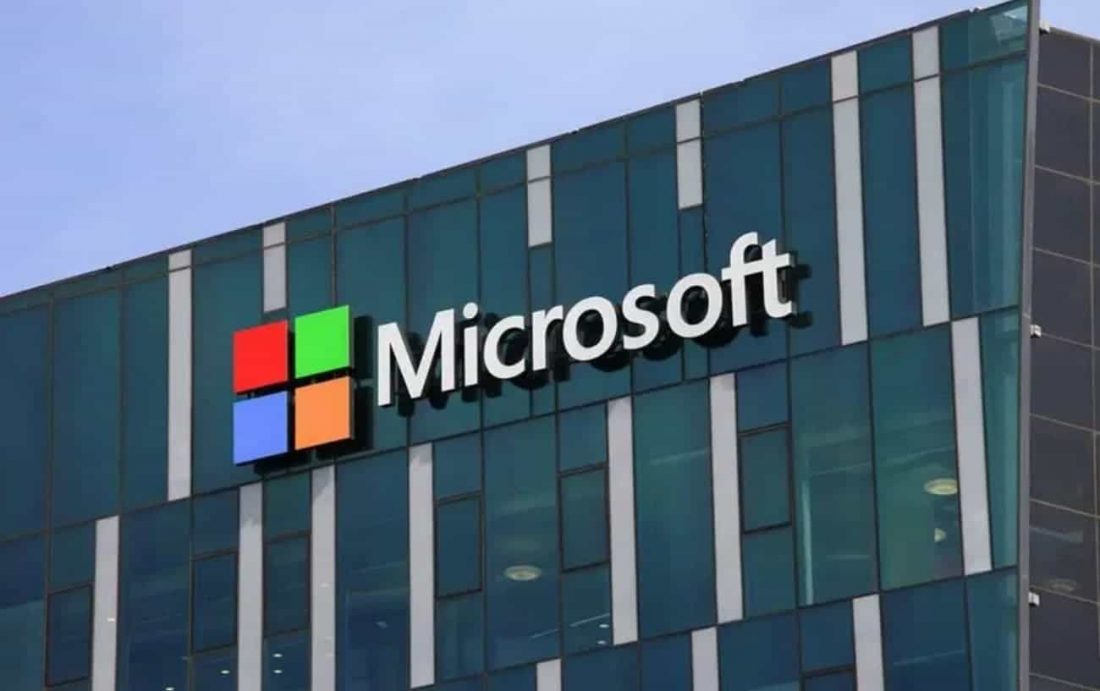Everything You Need To Know About Identity And Access Management Systems
Every day, your employees use applications and sensitive business data. Hackers, on the other hand, are out to steal the same information for their own gain. Worse yet, workers who turn rogue can easily steal your data. This is why implementing an identity and access management (IAM) solution is critical.
What is IAM?
Identity and access management is a system that secures, stores, and manages user identities and access privileges. It ensures that users are who they say they are and will grant access to applications and resources only to those who have permission to use them. System administrators can enforce this system to give employees access to only the apps and data they need for work.
Other solutions that go into IAM include single sign-on (SSO) and multifactor authentication (MFA). The former allows users to securely log in to multiple applications that they are authorized to access. Meanwhile, MFA sets an additional method of user verification other than passwords. This includes fingerprint scans, facial ID, or a one-time security code sent via SMS.
These security solutions are designed to protect digital assets even if users attempt to access company accounts through mobile devices and the cloud.
CENTRALIZE ACCESS CONTROL
Too much access to certain systems is risky, while too little can hamper productivity and frustrate users. IAM strikes the perfect balance by letting you set centralized policies for the right access privileges. For example, you can deny your design team access to the accounting system while granting it to your CFO.
Each user’s role and attribute can be used to determine which resources they’re allowed to access and to what extent. This not only offers better security, but also more flexibility and ease of management.
LOWER CHANCES OF DATA BREACHES
With SSO and MFA, your employees will no longer have to remember multiple passwords. Instead, they’ll be able to prove their identity using evidence-based authorization such as answering a personal question that only they would know. IAM also comes equipped with advanced encryption tools to protect sensitive data, reducing the risk of compromised user credentials.
IMPROVE USER EXPERIENCE
Customers today interact with your company across multiple channels, whether in the cloud or via third-party applications. This is where IAM helps provide a better experience through SSO, self-service capabilities, and unified customer profiles that make communication processes quick and easy.
Your employees, on the other hand, will be able to access the information they need securely and conveniently no matter where they are. This means productivity will no longer be confined to their office desk.
ACHIEVE REGULATORY COMPLIANCE
Businesses today must meet the constantly changing regulatory requirements concerning data access governance and privacy management. IAM was designed with exactly that in mind and provides control over who can access data and how it can be used and shared.
REDUCE IT COSTS
IAM automates and standardizes many aspects of identity, authentication, and authorization management. This means you’ll be able to minimize significant labor costs associated with keeping your business environment secure.
An identity and access management solution equips you with much-needed security without compromising on usability and convenience. To operate in a digital business environment, it’s not a matter of if but when you’ll adopt IAM within your company.
If you’re looking to enhance company-wide security, whether with IAM or other solutions, why not give Net Activity a call? We can definitely help with that!