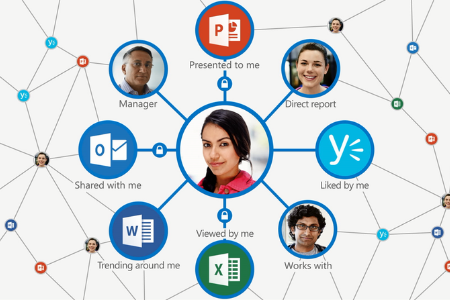How Do Hybrid Work Strategies Help Your Business?
The COVID-19 pandemic has shown us that not all companies have considered how to be flexible in their operations, but it has also given them opportunities to adjust accordingly. With these new flexibilities in place, what does the future of your office look like? Would you ever consider a hybrid approach to the workplace?
Major technology companies like Apple have delayed the return to the workplace, whereas others have completely removed the commute to the office, choosing instead to embrace fully remote operations for the foreseeable future. The traditional office environment, once a staple in the workplace, is slowly giving way to these more flexible operations. Employers may have vehemently opposed the idea of remote or hybrid working conditions, but they have since warmed up to the opportunities they represent.
The shift in employer mindsets is showcased in the rates at which companies are paying their office leases. For example, ComputerWorld writes: “In early May, just one in 20 office buildings in the US had occupancy levels above 10%, and as recently as last month occupancy rates averaged just 16%. Looking ahead to 2022, about one in five offices are expected to be empty, according to Moody’s Analytics, a consultancy.” This hesitancy to renew leases on office buildings likely stems from the fact that businesses are unsure of how much space they actually need to keep operations running.
This doesn’t mean there is no demand for offices, just that the office layout is changing. Businesses are shifting more to a hybrid model, where employees spend some of their time working in the office and the rest of it working remotely. Some businesses are wary of implementing such a model, but it can cut costs for them if implemented correctly. Technology ensures that this new concept of hybrid operations is achievable for all types of businesses, allowing them to break down the boundaries that previously prevented them from making it happen.
We understand that some businesses might not have thought hybrid operations were possible before the pandemic, but nowadays, with technology solutions more accessible and hyper-focused on communication than ever before, we think remote or hybrid operations are possible for all types of companies. If you think you lack the budget or knowledge to implement the necessary tools, we urge you to contact us at Net Activity to discuss your options. If nothing else, it pays to have a plan for remote or hybrid operations, even if temporary, as the pandemic has proven quite painfully.
If you are one of the companies that originally struggled with the pandemic and your response to the new normal, we can help make sure that you have a more flexible response system for the next time something happens which forces your employees to work while out of the office. To learn more, reach out to us at 216-503-5150.