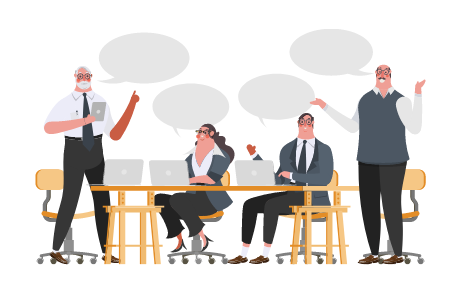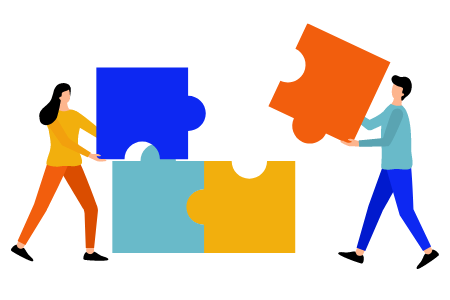How Does The Cloud Support Your Business Continuity?
Having a business continuity plan ensures that you have constant access to your business’s data, even when a disaster strikes your locale. Understandably, your choice of backup storage media will be critical to the success of such a plan. In this blog, we’ll discuss why the cloud is the ideal place to keep your company’s data backups.
Improved uptime
Many business owners think it’s enough to store copies of their files either on an external hard drive or a separate computer housed within their office. Unfortunately, this tactic can go wrong in so many ways. First, it’s possible for bad actors to steal these devices and obtain the data they contain. Second, these devices are susceptible to damage caused by local disasters, cyberattacks, and errors committed by staff. If any of these were to happen, the business would lose access to its backups and might suffer downtime.
In contrast, cloud-hosted backups are always readily accessible with an internet-connected device. Cloud servers are located off-site, so they are not vulnerable to natural disasters in your immediate locale. What’s more, cloud service providers (CSPs) are obligated to keep their servers operational at all times. They make this possible by implementing top-grade cybersecurity measures and various redundancies, such as alternate servers and power supply systems.
Fast resource provisioning
During the backup creation process, spikes in user activity and resource usage can slow down websites and applications running in the background. A CSP can help you address this issue by monitoring user activities, enabling them to see spikes before or as they happen. The provider can then provision resources and virtual machines as needed to manage the influx of users.
Control over backup frequency
Since your employees could work on files and update information throughout the day, you must back up your files as frequently as necessary. Doing so ensures that you have the latest copies of your files even after a sudden outage.
With the cloud, you no longer have to worry about the frequency of your backups. CSPs offer round-the-clock and other fixed backup frequencies, as well as custom backup schedules tailored to your business’s unique requirements. Some services can even create backups as you perform changes on your files, ensuring up-to-date information at any time.
Support for flexible work setups
With flexible working arrangements becoming more and more popular, it’s now even more imperative for your business to invest in the cloud for backup storage. External hard disks, flash drives, and other offline storage media are accessible only to employees working in the office. During events that prevent workers from going to the office, such as the COVID-19 pandemic, depending on offline backups could result in your business ceasing operations altogether.
Cloud storage is accessible anywhere and anytime. This means that no matter where they choose to work, your staff will be able to access the files they need and remain productive as long as they have an internet connection.
Businesses around the world are leveraging the power of the cloud not just to ensure their continued operations but also to support their growth. If you’re looking for a managed cloud backup service to protect your business data, give Net Activity a call today to see how we can help.