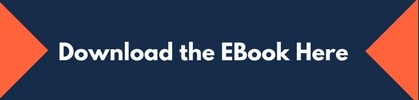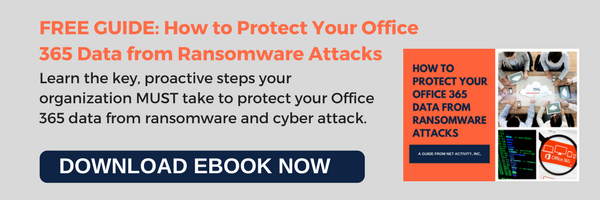Get the Basics on 2-step and 2-factor Authentication
Cybersecurity is a vital component to businesses these days. You need to make sure that criminals cannot just hack into your network. When it comes to verifying users’ identity, there are two types of authentication used: two-step and two-factor. These two are so similar, many confuse one with the other. Learn the difference between the two, so you’re more knowledgeable on keeping your network secure.
If you want to improve your business’s cybersecurity for you and your customers, you should look at your authentication process. Two-step and two-factor authentication are two of the most commonly used options in cybersecurity. Many businesses use the terms two-step and two-factor authentication interchangeably. There are, however, subtle differences between the two.
Two-step authentication
A two-step authentication process requires a single-factor login (such as a password or biometric reading) as well as another similar type of login that is essentially sent to the user. For example, you may have a password for your first step and then receive a one-time-use code on your cell phone as the second step.
Two-step authentication adds an extra step in the verification process, making it more secure than single-step authentication (i.e., just the password). However, if a person or business is hacked, it won’t be enough to stop hackers from getting a hold of whatever they are looking for.
Two-factor authentication
On the other hand, there is two-factor authentication (sometimes referred to as multifactor authentication), which is significantly more secure. This type of authentication requires two different types of information to authenticate a user’s identity. For example, it could be a combination of a fingerprint or retinal scan as well as a password or passcode. Because the types of information are different, it would require a hacker a great deal more effort to obtain both forms of authentication.
The difference between the two
In essence, every two-factor authentication is a two-step authentication process, but the opposite is not true. With this information in mind, make sure that you are using the right type of authentication in your business to keep your company and customer information as secure as possible.
Your network needs the best security technology has to offer. The type of authentication you should use is just one of hundreds of choices that must be made to achieve that end. To take the stress out of securing and protecting your network, call us today for all the help you could ever ask for.