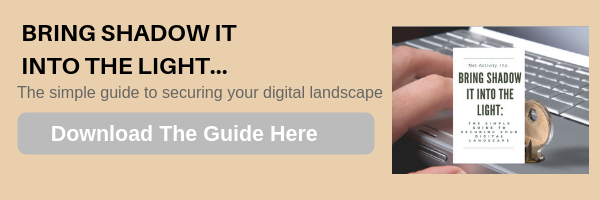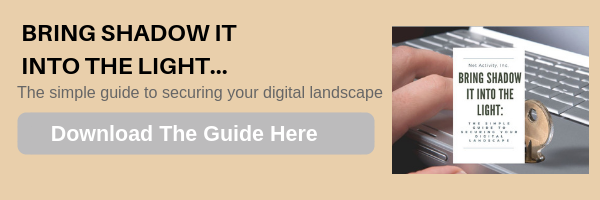Does Your Organization Have Enough Bandwidth?
A lot of business is being conducted over the Internet right now, in terms of communication and transactions alike, which makes a business’ capability to remain connected to its clientele even more important. Now is not the time to wonder if your business is as connected as it should be, which means that you need to know how much bandwidth you have available—and that what you do have is sufficient.
Does Your Business Have Enough Bandwidth?
Obviously, if your business is experiencing bottlenecks, the answer to this question is no. Unfortunately, many organizations will simply adjust and adapt to these inefficiencies and “make it work” (to a point, at least). Despite this, you need to be sure that you at least know how much bandwidth your business should have to meet its needs.
In addition to this, it is important to be sure that your Internet service can support your needs. With so many options—including Digital Subscriber Line (DSL), Cable Modem, Fiber, Wireless, Satellite, or Broadband over Powerlines (BPL), and more—you need to know if your capacity is sized to match your consumption, and that you’re getting all you can for your investment.
When it comes to your broadband, here are some important things to keep in mind:
Run a Speed Test
A speed test is a great way to establish your current access to bandwidth and whether it is sufficient for your productivity. An internet consultant will have plenty of testing tools to use, but you should also take a moment to visit speedtest.net or another speed testing utility to help inform your conversation with them.
Here are some measurements to examine:
Ping, or latency, is how you measure the reaction time of your connection. For instance, how quickly a webpage can recognize that another tab has been opened. Issues here could come from your Internet service provider (ISP), an improperly configured firewall, router, or modem, and your overall bandwidth. A ping of about 20ms is good, as a lower ping indicates a better-performing connection.
Upload and download speed are another important consideration, as the speed of the data that you push out of and pull into your computer will help you evaluate your bandwidth. As downloads are typically more common than uploads in the business setting, it is normal for bandwidth to be more focused on downloads.
How Wi-Fi Will Factor In
Wi-Fi is a significant utility in any office, especially with the mobility that so many offices rely on nowadays—particularly when personal space is as large of a concern as it is now. This makes the prospect of losing connection in the office such an issue.
Unoptimized wireless can seriously hinder business productivity, and these issues are only worsened by insufficient bandwidth. Productivity issues are often the inciting factor behind the use of shadow IT, where these obstacles lead employees to install and utilize unapproved software without your knowledge.
Does Your Business Need More Than You Have?
If its bandwidth is insufficient for its needs, your business simply won’t have the capability to support its services sufficiently for your customers. In this way, your bottom line could be seriously impacted by any holdbacks—especially with so many of your customer-focused services being based online.
Your broadband is what also allows your team to work productively. Today’s popular conferencing solutions require a large amount of bandwidth to work effectively, and while VoIP isn’t all that resource-intensive, it does require some reliable bandwidth availability. Without the resources to support your processes, they are guaranteed to become a problem sooner or later.
Lean on Us for Help with Your Connectivity
It isn’t a secret that the Internet plays a mammoth role in modern business, in such a way that a prepackaged, one-size-fits-all strategy just won’t sufficiently fill. With Net Activity in your corner, you’ll have a resource to turn to so that you are sure to get the connectivity you need to compete and grow.
For any assistance with your company’s use of technology, give us a call at 216-503-5150 today.