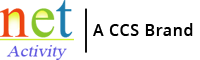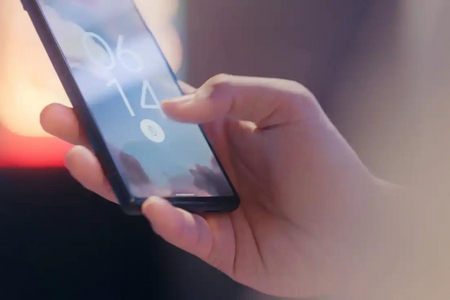What Makes A Strong Password? And Why Do I Need One?
Think about some of your private accounts right now. Chances are that you have an email account, social media accounts, bank account and more that are all password protected. Do you share passwords across different accounts, and are your passwords strong enough to keep cybercriminals away from your private information? If not, it might be time to evaluate.
Passwords offer the first line of defense when someone tries to access your sensitive information. Without passwords, anyone could gain access to your social media account, which could provide them with personal information that could be used to harm you. Even worse, bank accounts would be easily accessible to cybercriminals hoping to rob you of your funds.
While many personal accounts are password-protected, your business accounts also need to be properly secured. But this doesn’t just exclusively apply to you – it needs to be understood on a company-wide level. Every employee needs to use passwords to keep sensitive business information secure. Think about the damage a cybercriminal could do to your business if they gained access. They would permanently damage your business’s reputation while also putting your employees’ and customers’ private information at risk.
However, it’s not enough to simply put a password in place. The passwords you choose need to be complex. But what makes a password complex? A complex password will utilize a mix of uppercase and lowercase letters, numbers, punctuation and special characters. Additionally, your password should not be related to any personal information, nor should you use dictionary words. Your password should be incredibly difficult for someone to guess, even if they know you well, but you also need to ensure that your password is something you can remember.
But even with a complex password, it’s likely still not enough protection. Each of your accounts and devices should have a unique password that hasn’t been used anywhere else. If you use the same password across all accounts and devices, you’re opening yourself up to a pretty extreme cyber-attack if one of your accounts is compromised. All a cybercriminal needs to do is hack your Facebook page, and they will have the password for your bank accounts and email.
You might think that it’d be impossible to remember so many different complex passwords, but software is available that can help. The best way to keep track of your passwords is to use a password manager. With a password manager, you only have to remember one master password, and the software keeps track of the rest. It will even help you create complex passwords for your different accounts to ensure that your information is as protected as possible.
If you oversee a team of employees, then it’s vital that they understand why creating strong passwords is so important. Your team should have training on cyber security practices, including information on creating passwords. If just one employee fails to create a complex and unique password, it could open you up to a cyber-attack.
Creating strong passwords does not have to be difficult. If you’re struggling to remember or create strong passwords, use a password manager. Strong passwords will help keep your sensitive information protected.