Slow computers are one of the small annoyances in an office that can implicate a much larger issue is hidden. The frustration stems from not being able to get anything done, whether it’s because the computer isn’t responding to your commands or it’s so slow that you can’t accomplish anything noteworthy in your day. Thankfully, you can take some steps to check the speed of your computer so as to take proper action when it’s not working at expected.
Try Turning it Off and On
In a lot of ways, a computer is kind of like the human brain. If you don’t give it some rest every so often, it starts to grow sluggish. Imagine a good, proper reboot is a good night’s sleep for your computer, giving it a chance to restart functions that have been constantly going for the past several days. First, save any open files you’re working on. Next, click or tap on the Windows symbol in the Start menu, select the power icon, and hit Restart.
Determine What’s Slow
If restarting the computer doesn’t help, you need to figure out what is making it move so slowly. Narrowing down the issues can help with finding a resolution. Here are some tricks to try:
- Check if certain programs are moving slowly. If everything else feels normal, there might be an issue with a particular software.
- Click between your web pages to see if the Internet is slow, or if the pages are loading slowly. You can also try clearing your web browser’s cache and see if that helps.
- If you are having troubles accessing files on the network, then the issue is likely network-related.
- If the PC slows down at a specific time of day, then perhaps there is a virus scan occurring, or some other resource-intensive task.
Run an Antivirus Scan
If there isn’t a specific issue that you can identify, there’s the possibility that your computer has been infected by a virus or malware. Viruses and malware frequently utilize a lot of system resources, even if you can’t identify a specific problem. Try running a scan and see what results you get. You might be surprised at what you find. If you don’t run these scans regularly, you could potentially be leaving threats on your network for extended periods of time. You also want to make sure that your antivirus is properly maintained and updated with the latest threat definitions.
Close Programs Running in the Background
If your computer isn’t running as fast as you like, you can check the Task Manager to see which programs are eating up all your resources. You can open this up by using the keyboard shortcut Ctrl+Shift+Escape. The tab you’re looking for is Processes. You’ll see several columns labeled CPU, Memory, Disk, and Network. These columns are filled with percentages telling just how much of it is being used. The Disk and Network columns are probably going to be either at or close to zero as long as you’re not saving or rendering files. The Memory and CPU columns will vary more, depending on how many applications you have opened up.
If there are any columns that are consistently high, you might have an issue on your hands–particularly if CPU or Memory is at 90% or higher. You can sort these columns to determine which one is eating all your resources. Once you’ve found it, you can right-click on the application and click End Task (though this won’t save any work being done in the application, so be sure to do this first).
Also of note is that some programs are required to keep your computer at optimal performance, one of which is your antivirus. You should always consult IT before ending a task that you think should be running.
Upgrade Your Hardware
If you’ve tried all of the above and still haven’t resolved the issue, perhaps it’s just a case of your hardware being out of date. If it’s an older computer from early Windows 7 era, and it’s not running Windows 10, chances are you could stand to perform a hardware upgrade. While computers tend to last longer today than they did a decade ago, this doesn’t mean they are immune to the effects of aging. After all, no technology lasts forever. There are plenty of low-cost ways to upgrade your PC, so it’s just a matter of having the right connections. Laptops and smaller, less intensive desktops might be a bit more challenging to upgrade though.
Switch to a Solid-State Drive
A solid state drive doesn’t use mechanical parts, unlike the hard drive with its moving parts. SSDs tend to be faster and energy-efficient, and since they don’t build up as much heat, they are less prone to failure. Furthermore, SSDs have decreased in price over the past few years, making them more affordable as a whole, but high-capacity drives are still as expensive as ever. Swapping out a hard drive will require some work, but it will be well worth the effort. Just work with your IT department to make the change.
For more assistance with fixing up your slow computer, Net Activity is happy to help. To learn more, reach out to us at 216-503-5150.